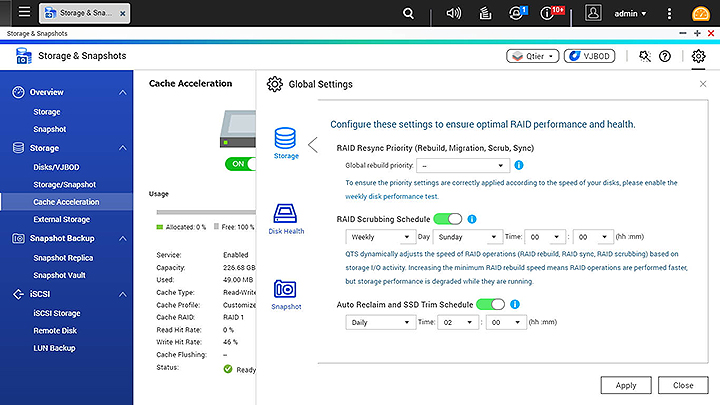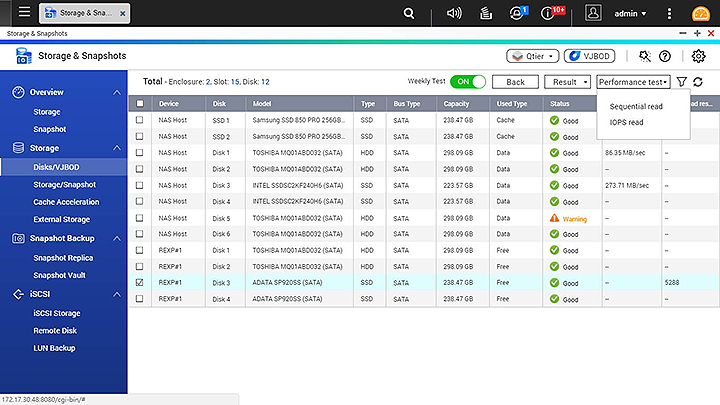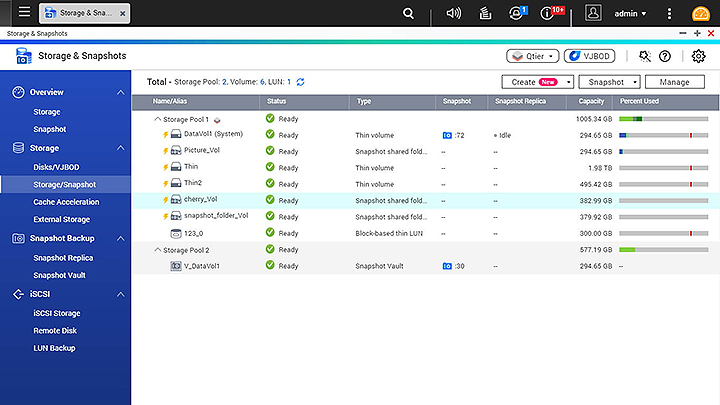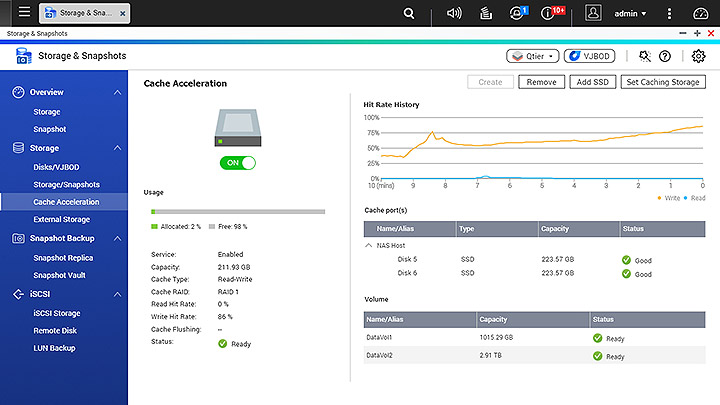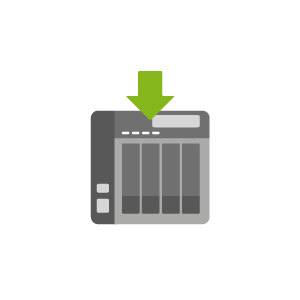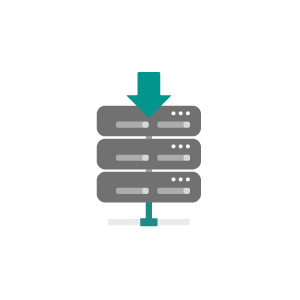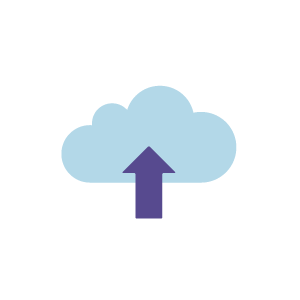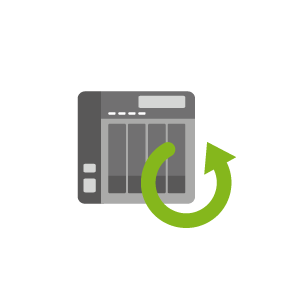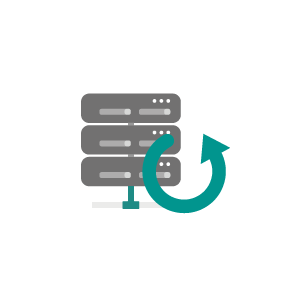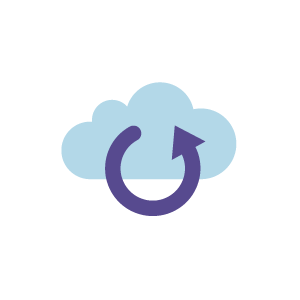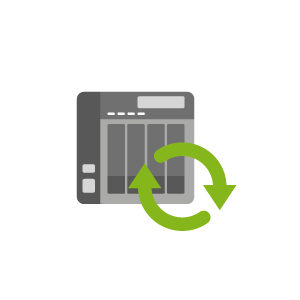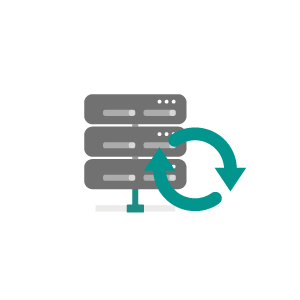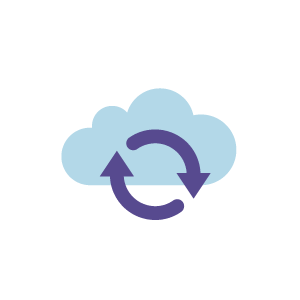QTS 4.3.4 Official
The Essence of Storage. The Nature of NAS.
Brand-new Storage & Snapshots Manager
Emphasizes the parallel importance of storage management and snapshot protection
QNAP explored the full spectrum of storage management, and developed the comprehensive and user-friendly Storage & Snapshots Manager. The revamped user interface not only simplifies storage management but also further emphasizes visualized snapshot management with helpful information. With Storage & Snapshots Manager mastering your storage systems and snapshots is much easier.
Storage Overview
Quickly obtain the status of all volumes and storage pools at a glance. Now, you can also easily identify the type of each volume and LUN.
Snapshot Overview
Manage your snapshots with the most professional and detail-driven interface. All the snapshot versions and the time of your latest snapshot are precisely recorded.
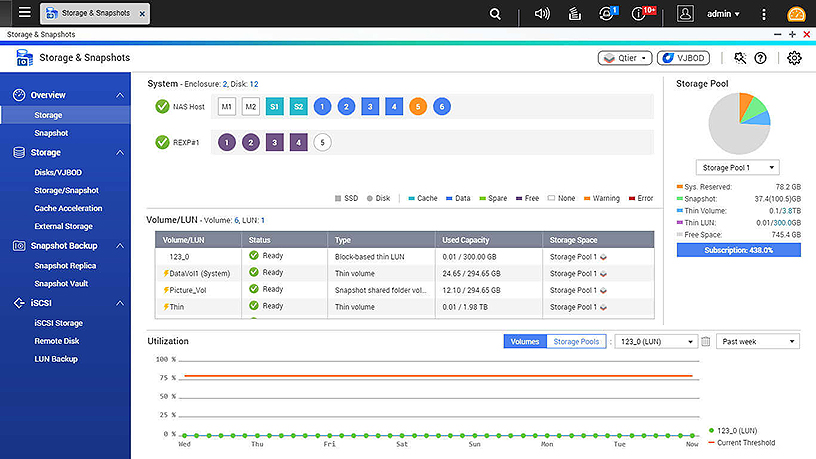
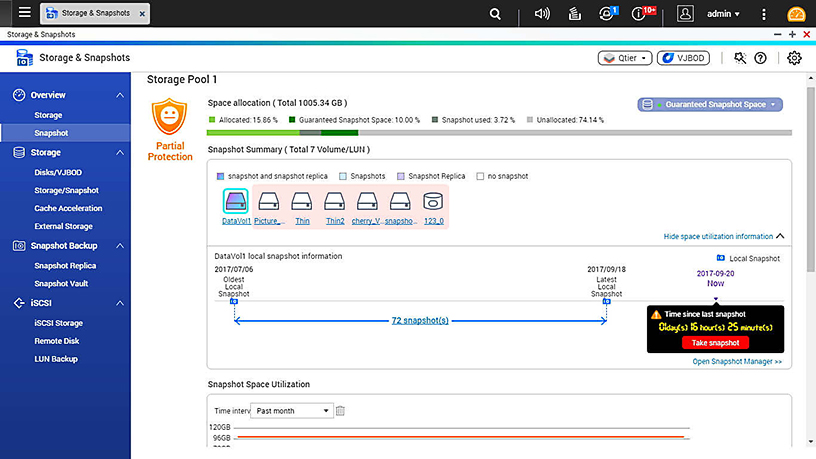
New, easier-to-use interface
Storage & Snapshots Manager provides all-inclusive storage and snapshot management - not just simple to use, but more comprehensive than ever.
How to choose the right Volume or LUN
QTS supports various volume and LUN types to meet different application needs.
-
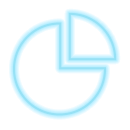 Static Volume
Static Volume
Static Volumes are created directly on a RAID group. They give the best performance for random file access (up to 20% faster than other disk volumes). This option is suitable for creating high-performance storage spaces for file sharing or online collaboration.
-
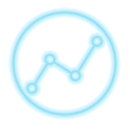 Thick Volume
Thick Volume
Thick Volumes are created from pre-allocated storage pool space. The capacity is reserved and expandable. This option is suitable for general usage.
-
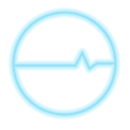 Thin Volume
Thin Volume
Thin Volumes can be created with more space than the usable storage capacity, and take physical space from the storage pool only as data is written to the volume. Thin provisioning maximizes storage utilization and is useful for dynamic storage spaces and limited storage shared by multiple users.
-
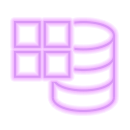 Block-based iSCSI LUN
Block-based iSCSI LUN
Block-based iSCSI LUNs directly allocate space at the block level. Not only does this increase efficiency but also provides native support for virtualization applications (such as VAAI thin provisioning and storage reclaim and Microsoft® ODX) making block-based LUNs the ideal choice for iSCSI storage solution.
Note: Thin volumes require close attention to storage utilization to prevent downtime due to insufficient storage space. Space of thin volumes means the maximized potential capacity. Other volumes may utilize the physical space. If the usable space is insufficient for snapshot restoration, recovering snapshot will not function.
Mitigate the threat of ransomware with block-based snapshots
Snapshots are essential for NAS data protection, providing dependable methods for saving data from the growing threat of ransomware. QNAP’s snapshot support is block-based and features copy-on-write technology to indicate the backup file revisions and saves the revisions separately in the file system. This is beneficial for reducing storage space usage and accelerates creating and restoring snapshots compared to file-based snapshots, providing a great tool for meeting business requirements on achieving Recovery Point Objectives (RPO) and Recovery Time Objectives (RTO).
» Learn More:QNAP Snapshots
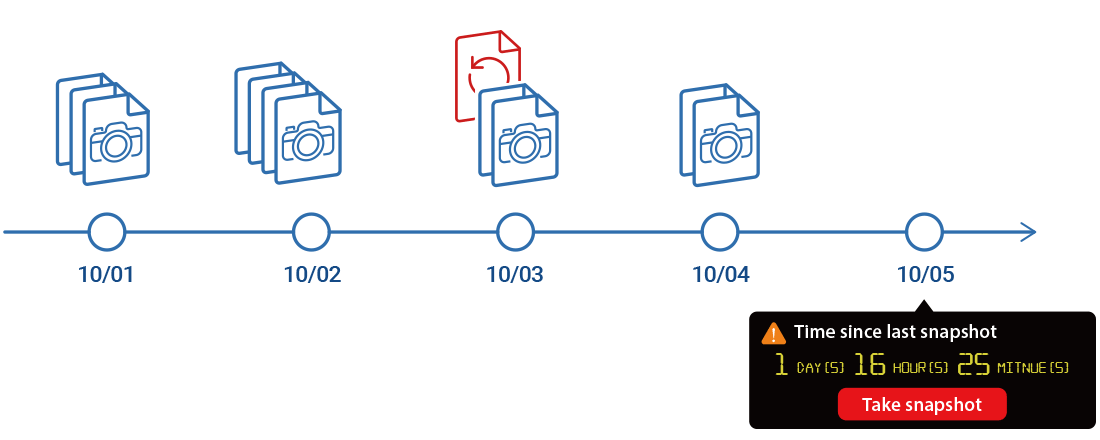
Attain higher cost-efficiency from ARM-based QNAP NAS with snapshot support
From QTS 4.3.4, selected QNAP ARM-based models also support snapshots, providing users with a key data backup and recovery solution. QNAP NAS users can now safeguard their data without compromise, no matter if they are using a high-end, SMB, or entry-level NAS.
» Learn More:Snapshots for ARM NAS
High-performance QNAP snapshots
| Snapshot Application |  |
Competitors that use Btrfs (S-brand, N-brand) |
Other competitors (W-brand, B-brand) |
|---|---|---|---|
| Block-based iSCSI LUN (Thick Provisioning and Thin Provisioning) | |||
| File-based iSCSI LUN (Thin Provisioning) | Protected by volume snapshot, the process is done within seconds. | ||
| File-based iSCSI LUN (Thick Provisioning) | |||
| Volume (Multiple Folders) | |||
| Shared Folder | With Snapshot Shared Folder | ||
| Availability | All x86-based (Intel/AMD) models *ARM-based models |
Only available on selected models |
*Note:
1. The maximum number of snapshots depends on the NAS model and how much memory the NAS has installed.
2. A minimum of 1 GB RAM is required to use snapshots.
3. The following series/models do not support snapshots: HS-x10, HS-x51, TAS-x68, TS-x69/U, TS-x59/U, TS-x39/U, TS-x31/U, TS-x28, TS-x21, TS-x20, TS-x19/U, TS-x12, TS-x10/U, TS-x09/U, TS-x01, TS-x00.
Browse snapshot content in File Station
Besides using Storage & Snapshots Manager, you can also use File Station to browse all of the snapshot versions and identify differing content using the File Station Snapshot Directory.
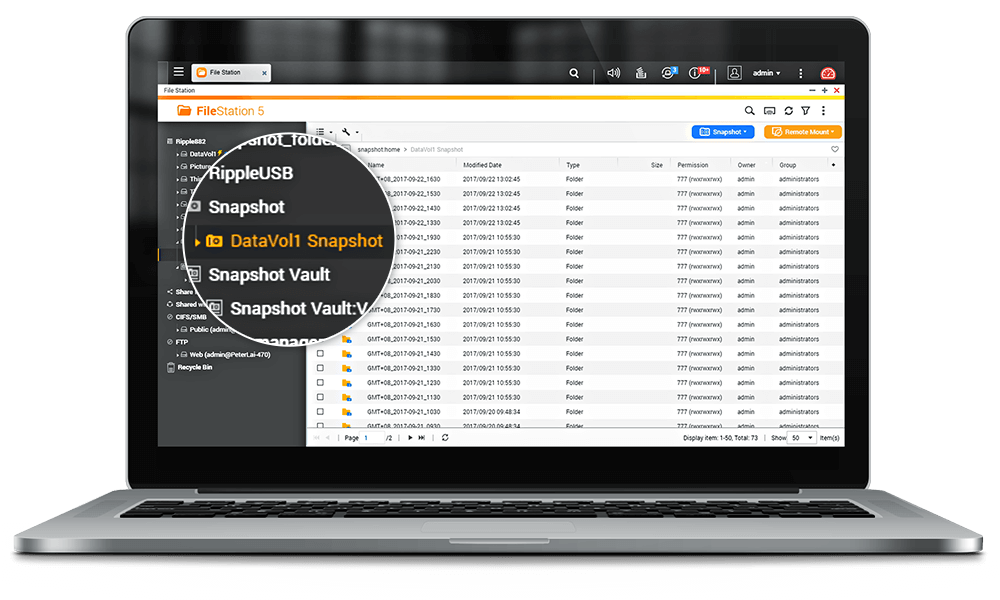
Restore snapshots locally or remotely
-
Snapshot restore and clone
Revert the entire volume/LUN in seconds, or clone a volume/LUN snapshot as a volume or iSCSI LUN on a NAS. Restoring specified files and folders is also easy.
-
Multiple destination
Snapshot content can be quickly restored to the local NAS, or restored on a folder/file basis to a local/remote NAS or cloud storage.
-
Restore at client side
Users can quickly view the recent snapshots directory in each shared folder via SMB/CIFS/AFP to copy and restore data from snapshots.
-
Remote restoration
Remote backup and restoration allows double protection for minimal downtime. You can directly restore snapshot backups in a remote NAS to ensure continuity if the local NAS cannot function.
Maximize storage investment with Global SSD Cache Technology
SSD caching helps accelerate IOPS performance. QNAP’s global SSD cache acceleration technology can share a single SSD volume/RAID with all volumes/iSCSI LUNs for a read-only or read-write cache. When configuring relevant settings there are no service interruptions, and you can flexibly balance efficiency and capacity needs.
» Learn More:SSD cache
QNAP’s global SSD cache acceleration technology is especially suitable for business use.
 |
Competitors | |
|---|---|---|
| SSD Cache Utilization | Global SSD cache for all volumes/LUNs | One SSD volume or RAID for one volume/LUN |
| Enabling/Disabling Cache | Service up and running | Service interrupted |
| SSD Recovery After Hot Plug (Read-Only Cache) |
Service up and running | Service interrupted |
| SSD Recovery After Hot Plug (Read-Write Cache) |
Service up and running | Service interrupted |
Customizable flexibility
RAID Resync Priority (Rebuild, Migration, Scrub, Sync)
QTS 4.3.4 adjusts the rebuild speed according to disk workloads. You can even utilize the “Service First”, “Balance”, and “Resync First” settings to prioritize system performance and rebuild speed for different scenarios.
- When selecting “Service First (Low speed)” and “Balance (Medium speed)”, the system will limit the speed for rebuilding, migrating, scrubbing, and syncing the RAID to ensure optimal service performance and quality.
- When selecting “Resync First (High speed)”, the system will automatically optimize the operating performance based on the speed of the disks, allowing you to perform critical RAID operations within a shorter time to reduce the risk of data loss caused by disk failure during a RAID rebuild.
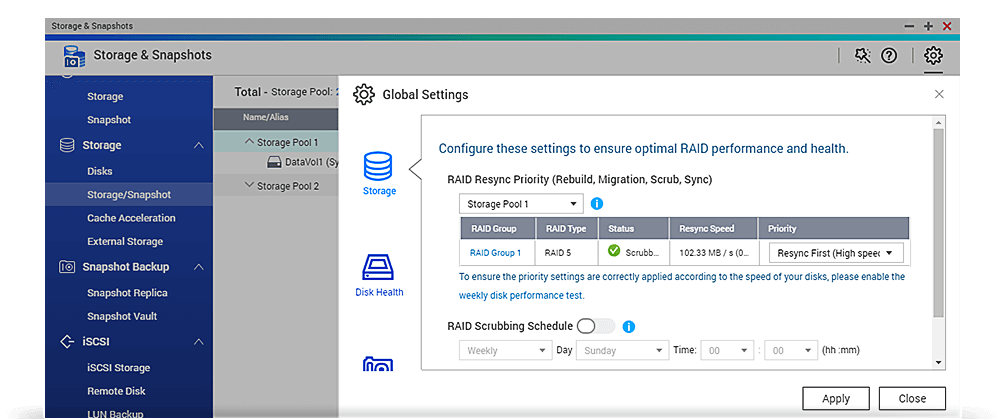
Securely erase hard drives
Advanced secure erase provides a higher data security standard for hard drives. You can set to overwrite disks with a fixed byte and one pass, or with random bytes, multiple passes and fast ATA Secure Erase, per NIST recommendations. Securely erasing hard disks with international standards provides absolute peace of mind knowing that no confidential data can be recovered from a resold, returned or destroyed disk.
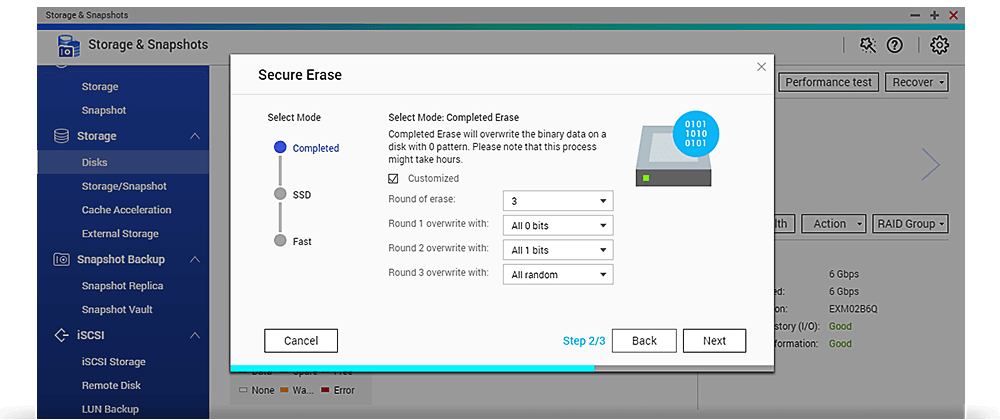
RAID order auto detection
The RAID order auto detection mechanism helps ensure the disk order when migrating drives to a new NAS. Even if the drives are not plugged in the same sequence (while powered-off), the RAID order auto detection ensures that the data stored on the RAID can be used on the new NAS. Moving data between NAS systems becomes much easier!
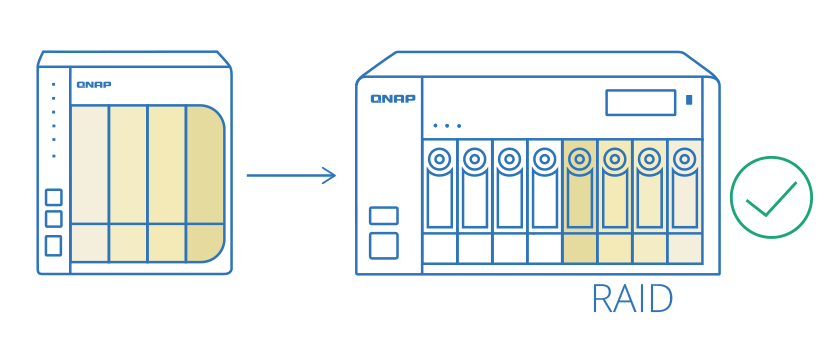
RAID 50/60 balances capacity, protection and performance
RAID 50/60 helps strike a balance between capacity, protection and performance for high-capacity NAS with full HDD or SSD configurations. For businesses using NAS with over 10 disks, RAID 50/60 not only provides greater data protection than a single RAID 5/6, but also maximizes usable storage space compared to RAID 10. Besides data storage, and with an obvious random write performance boost when using SSD RAID, RAID 50/60 also offers a great choice for professional video streaming and database usage.
Comprehensive RAID types offered by QNAP
| RAID Type | RAID 5 | RAID 6 | RAID 10 | RAID 50 | RAID 60 |
|---|---|---|---|---|---|
| Number of Disks | At least 3 | At least 4 | At least 4 | At least 6 | At least 8 |
| Number of Disk Faults Tolerated | 1 | 2 | 1 in each sub-array | 1 in each sub-array | 2 in each sub-array |
| Write Performance | |||||
| Capacity | |||||
| Ideal Usage | General applications | General applications | VDI hosting and database | High-frequency backup | High-capacity VDI or media editing |
Note:
1. The actual fault tolerance of RAID 50/60 depends on the number of RAID groups.
2. RAID 50/60 is highly recommended for NAS models with more than 10 drives.
Upgrade anytime to the intelligent Qtier™ 2.0
Tiering on-demand
Configure Qtier at any stage without having to activate it when you create a storage pool. You can flexibly install SSDs, a QM2 PCIe card, or connect expansion units to the NAS whenever needed, then use Storage & Snapshots Manager to add a new tier to the existing storage pool and activate Qtier.
*Note: When configuring Qtier, storage pool operations will stop temporarily. Qtier is not revertible.
Allocation priority
Manually configure the storage tier for a folder’s new data to be placed in. This provides customizable flexibility to arrange tiered storage suited for system and application demands, and allows for maximum utilization of SSDs for IOPS-demanding tasks.
Higher performance with IO-aware Qtier
SSD tiered storage has a cache-like reserved space to handle burst I/O in real time. This guarantees performance by avoiding the inability to accelerate IOPS-intensive applications when there is insufficient space on the SSD tier.
*Note: Qtier is only supported by x86-based NAS models.
Total Solution for Managing Digital Files
Smooth your workflows from storage, digitalization, searching, to filing
As an all-inclusive data center, QNAP integrates rich apps from data storage, management, synchronization, to backup and archiving to empower file management workflows. QNAP is the smartest NAS solution for professionally managing all your files.
All files a glance
Besides reading files on local NAS and USB devices, File Station now supports accessing files from a wider range of external devices, including mobile phones, optical disc drives, and more. You can easily browse and manage files from multiple sources in one place and centralize them to the QNAP NAS.
» Explore:QNAP NAS is exFAT ready
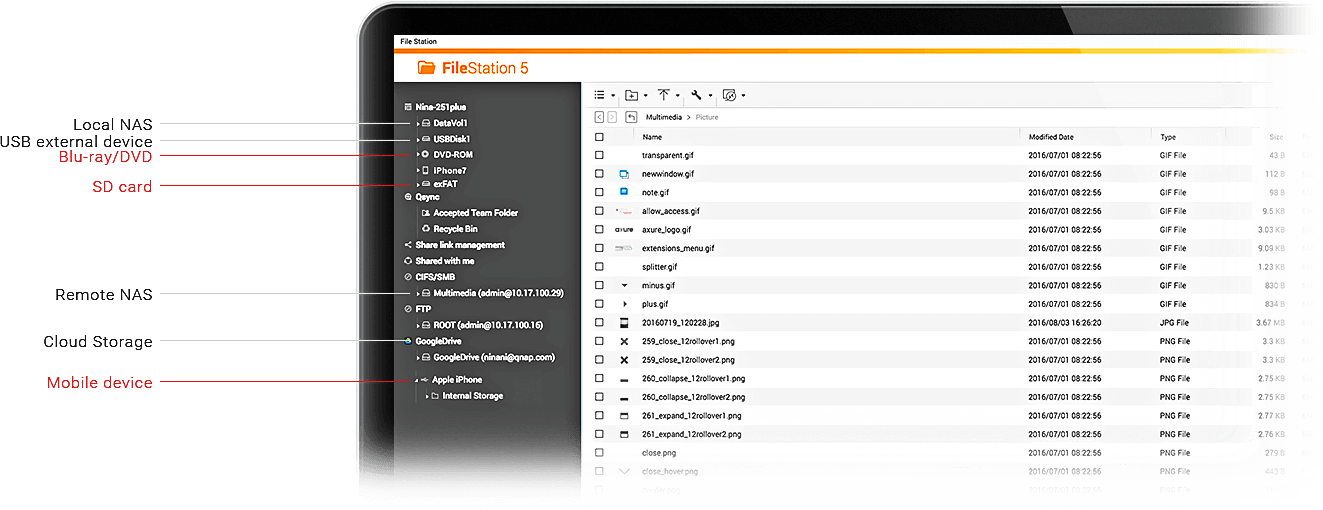
Direct access to files on mobile devices
Direct access via File Station
Simply connect your mobile phone to your NAS using a USB cable to start sharing your mobile data in File Station.
One-touch copy via Hybrid Backup Sync
With Hybrid Backup Sync, press the USB One-Touch-Copy button on your QNAP NAS to back up all the files from your mobile phone to the NAS.

Remote mounting and cloud services
Mounting a remote NAS
Directly mount shared folders from a remote NAS on a local NAS using CIFS/SMB, FTP or WebDAV for easier file access and management.
Integration with cloud services
Directly browse and transfer files between your NAS and public cloud services, including Dropbox®, Microsoft® OneDrive®, Microsoft® OneDrive® for Business, Google Drive™, Amazon® Drive, Yandex® Disk, Box® and HiDrive®.
Multiply your productivity
QNAP NAS is more than file storage, and incorporates the spirit of knowledge management to cover all your file needs from management, sharing, searching and filing. Not only are your files well protected, but also increase the value of files.

File digitalization
OCR Converter extracts text from images, helping to facilitate file organization, editing, and searching. » Learn More
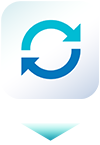
Cross-device sync
Qsync simplifies file synchronization between NAS and multiple devices and supports group sync for optimal teamwork.» Learn More
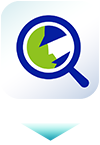
Full-text search
Qsirch supports keyword search for finding images, music, videos, documents, and emails, making it easier than ever to locate files.» Learn More

Smart filing
Qfiling automates file organization. Files are automatically archived into folders based on your settings.» Learn More
Achieve More with a Graphics Card
Fuel QTS and virtualization with GPU-accelerated computing
QNAP NAS integrates the capabilities of a PCIe graphics card into QTS. With the power of modern graphics cards, imaging processing in QTS and performance of virtual machines can be greatly boosted.
Optimize graphical calculation
You can allocate a graphics card’s resources to the following applications:
QTS image processing
Graphics cards empower imaging processing efficiency of QTS, greatly reducing wait times. By utilizing a graphics card, the processing time of HD videos can be shortened by 10-33% (performance varies by NAS models).
HD Station / Linux Station
NAS models that lack native video output can benefit from the HDMI output of graphics cards to view HD Station or Linux Station.
Virtualization Station
GPU Passthrough strengthens the capabilities of virtual machines and provides smoother performance.
Note:
- 1. Before purchasing and attempting to install your graphics card, ensure that your NAS has a sufficient power supply to support the graphics card. Also be aware of the physical dimensions of the graphics card and if your NAS has enough space to install it.
- 2. When Virtualization Station uses graphics cards, the NAS will temporarily stop hardware transcoding acceleration for QTS (and vice versa).
- 3. GPU support for the QTS only applies to NVIDIA graphics cards. GPU Passthrough for VM is supported by AMD and NVIDIA graphics cards.
- 4. Consult the Compatibility List for information on supported NAS and graphics cards.

Hybrid Backup Sync Official Release
Back up and find files at multiple locations
Hybrid Backup Sync provides a reliable and flexible backup and disaster recovery solution, helping businesses and organizations to perform routine backup efficiently while also minimizing the TCO (total cost of ownership). In case of a disaster, Hybrid Backup Sync helps you quickly restore data to minimize potential losses.
Multi-location backup, instant restoration, flexible synchronization
-
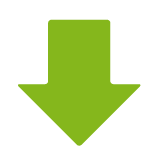 Backup
Backup -
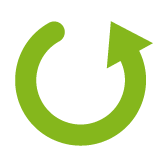 Restore
Restore -
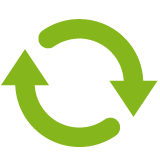 Sync
Sync
-
Easily back up data from a QNAP NAS to several local, remote QNAP NAS, cloud storage, and external devices by using USB One-touch-copy.
-
If a system malfunction occurs, you can restore important data and files from a local NAS, remote QNAP NAS, external devices or cloud storage.
-
All your NAS files can be one-way synced with a local NAS, external devices, cloud storage or remote server using RTRR, rsync, FTP, CIFS/SMB. Two-way sync can be used for files between your NAS and a remote NAS/cloud storage.
Optimize QTS Performance with Qboost
Ensuring the QTS runs at its best at all times
Qboost is an agile NAS optimization tool that helps accelerate applications, free up system resources, and schedule applications.
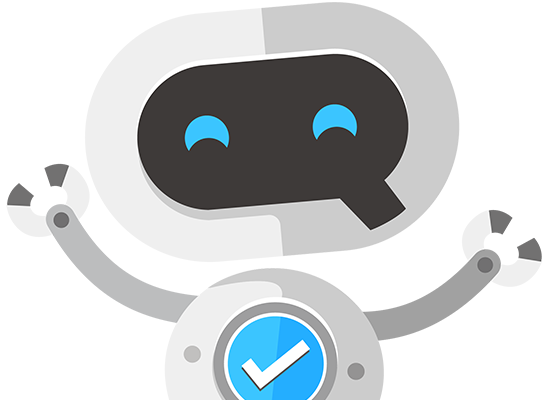
-
Optimize
If your NAS is running low on memory, Qboost can perform one-click optimization to free memory resources to increase operating efficiency.
-
Clear
Temporary and junk files use up your system resources. Qboost can clear unnecessary files to release more storage space.
-
Application Scheduling
Qboost supports allocation management to avoid too many simultaneous applications from causing system lag.
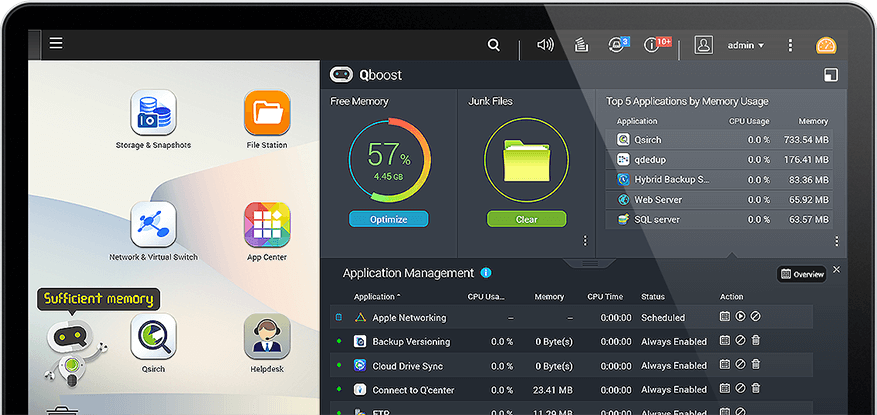
Greater Multimedia Enjoyment
Immerse your senses with 360-degree panorama views and multi-zone multimedia enjoyment
QNAP enters the Augmented Reality (AR) world with a 360-degree panorama application, allowing you to feel as if you are in the scene. The new Cinema28 turns QNAP NAS into a multi-zone multimedia hub, allowing you to stream your media to every multimedia device connected to the NAS.
View 360-degree photos and videos
As 360-degree photos and videos enter the mainstream, QNAP adds support for 360-degree Augmented Reality (AR) applications. As long as the video’s metadata or the photo’s EXIF contains 360-degree data (Projection Type= equirectangular) they will be automatically displayed as 360-degree files. Files without 360-degree data can be turned into 360-degree files by clicking the 360-degree button in File Station, Photo Station or Video Station. Mobile applications such as Qfile, Qphoto and Qvideo also support 360-degree format viewing.
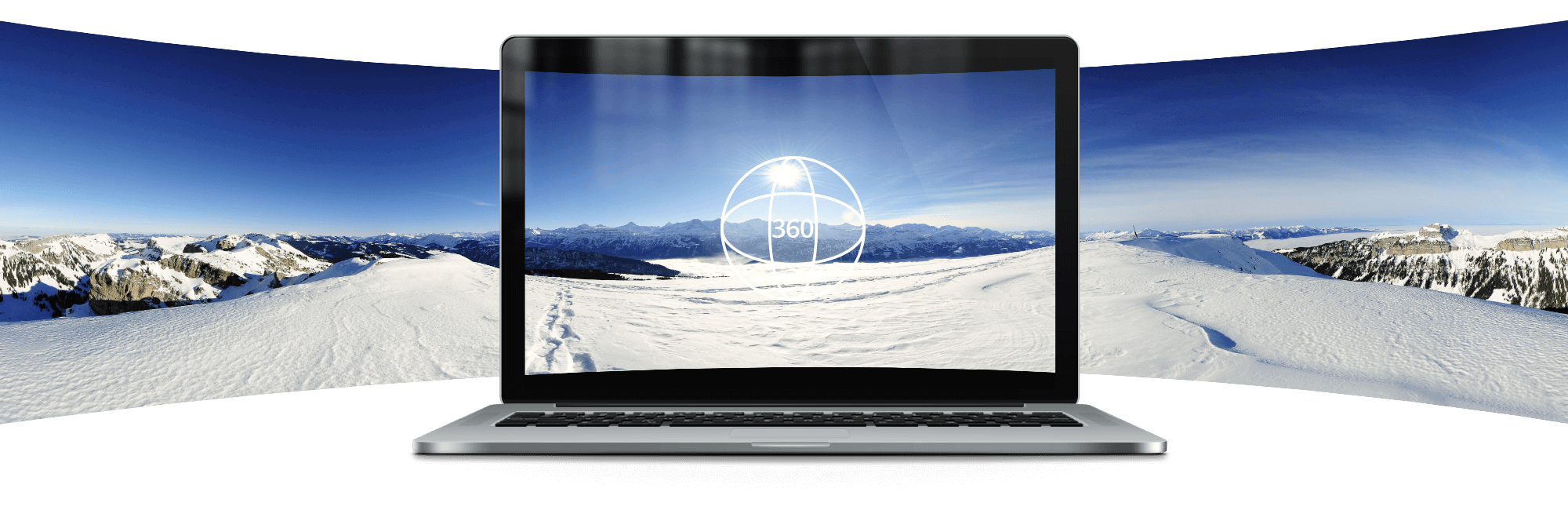
Greater multimedia enjoyment in every corner
Cinema28 turns QNAP NAS into a multimedia hub, allowing for single-interface management of all your photos, music and videos. These media files can then be streamed to every connected device through various protocols: Analog sound (audio only), HDMI, USB speaker connected to the NAS (audio only), Bluetooth® devices (audio only), DLNA®, Apple TV®, and Chromecast™. From the living room to bedrooms, Cinema28 spreads multimedia enjoyment to every corner of the house.
Note:
- HDMI and audio output varies by NAS model.
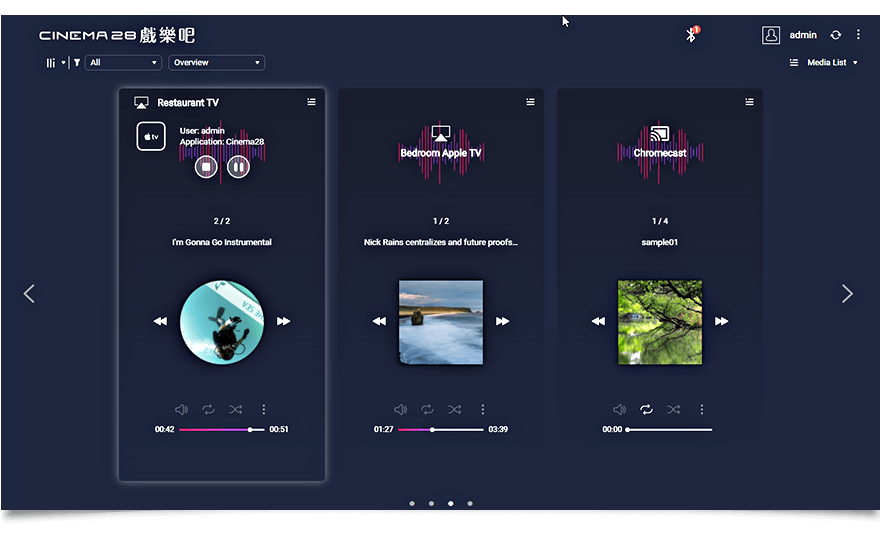
IoT on a Private Cloud
Explore IoT possibilities with QNAP NAS
QNAP combines the advantages of storage and private cloud to allow you to explore the possibilities of various types of IoT innovations. A number of applications, integrating powerful and intelligent network automation services are available to help you realize a more intelligent lifestyle.
Customize your remote control functions
QButton allows you to customize the actions of buttons on your QNAP remote control (RM-IR004). Buttons can be set to play a selected music playlist, view a surveillance channel, or restart/power-off the NAS, providing greater convenience for everyday use.
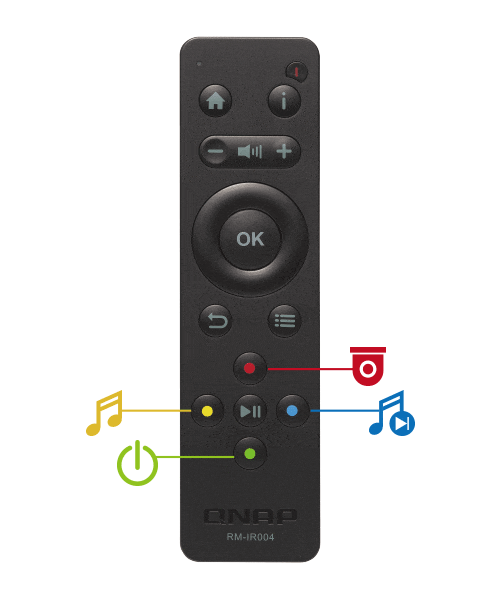
Develop your own IoT applications
QIoT Suite Lite provides various practical models for developers to easily adopt and deploy applications. Combining the high potential storage capacity and the security of QNAP NAS, you can create your own IoT on a private cloud in just 3 steps.
Create your QNAP NAS rules your own way
IFTTT Agent adopts the popular web automation service IFTTT (If This Then That), allowing you to freely connect your QNAP NAS with mobile devices or apps to automate daily tasks on the QNAP NAS, giving you the ability to create near-limitless user-defined rules/tasks and to boost your productivity.
More Useful Tools
Válassza ki a specifikációt
 New Storage & Snapshots Manager
New Storage & Snapshots Manager Improved File Station
Improved File Station GPU Empowerment for QTS and Virtualization
GPU Empowerment for QTS and Virtualization